| Administrator Handbook | Table of contents |
|
The Task Scheduler executes at scheduled dates and times, tasks of network administration and monitoring.
This page is linked to Adding a new scheduled task in the calendar
In the Recurrence Pattern section, click the frequency (Daily, Weekly, Monthly or Yearly) with which the task should recur.
Daily recurrence
Make the task recurrent on a daily interval or on an interval of multiple days
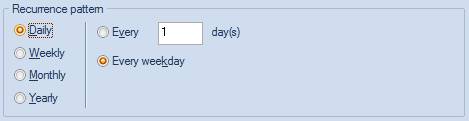
Weekly recurrence
Make the task recurrent based on a regular interval either every x week(s) and/or on specific day(s) of the week.
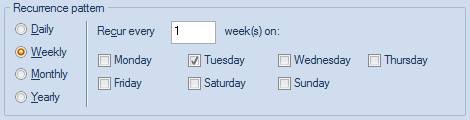
Monday Tuesday Wednesday Thursday Friday Saturday Sunday
Monthly recurrence
Make the task recurrent based on a specific day number every x months or depending of the day position (first, second, third, fourth, last) in the month every x months.
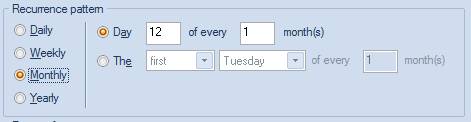
January, February, March, April, May, June, July, August, September, October, November, December.
Yearly recurrence
Make the task recurrent based on a specific day number in a specific month or depending of the day position (first, second, third, fourth, last) in a specific month.
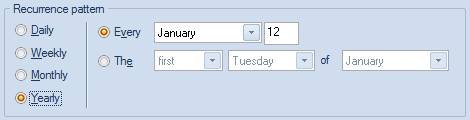
Range of recurrence
The range of recurrence section allows you to specify the starting and ending conditions of the recurrence.
The Start date indicates the beginning of the recurrence period
No end date means that the recurrence is forever
End after x occurrences
End by specifies the date of the end of the occurrence period
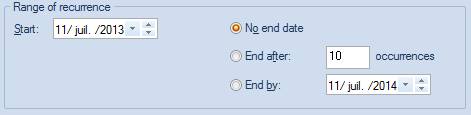
 www.loriotpro.com
www.loriotpro.com |
|