| Administrator Handbook | Table of contents |
|
Before creating a scheduled task, it is necessary to differentiate the two types of task.
In the calendar, task duration of more than 24 hours are at the top (red task in the example below) while the tasks of less than 24 hours (green task in the example below) appear in the hourly detailed area.
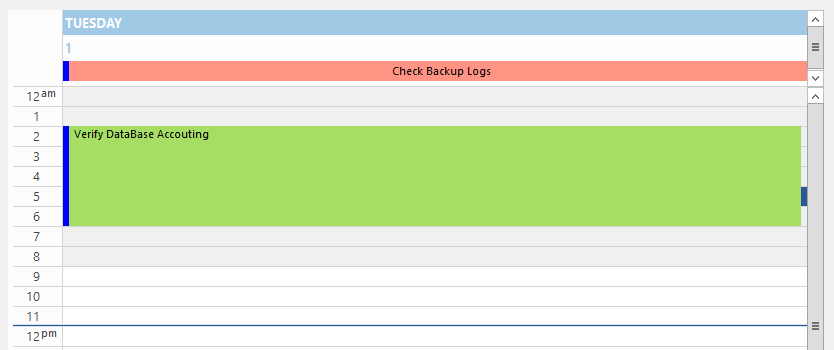
There are 2 ways to create a new scheduled task in the Task Planner.
Beware that if you are in the Weekly view, the Monthly view or the Yearly view, this action creates a All Day Task element by default.
Beware that if you are in the Daily view or Work day view the time period is one hour by default.
Modify a scheduled task
Modifying a scheduled task is possible by selecting the task in the calendar and by clicking on the Task Properties button.
A double click on the task in the calendar also opens the dialog box Edit Scheduled Task.
If the task has been scheduled to be recurring, this intermediate dialog box below appears.
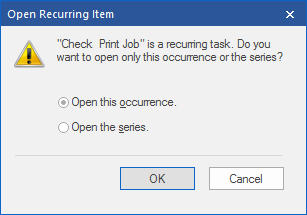
If you select Open this occurrence only this instance of this task for the selected day will be changed thus creating an exception.
If you select Open the series all the occurrences of this task will change.
In both cases, creation or modification, the Edit Scheduled Task dialog box below is displayed
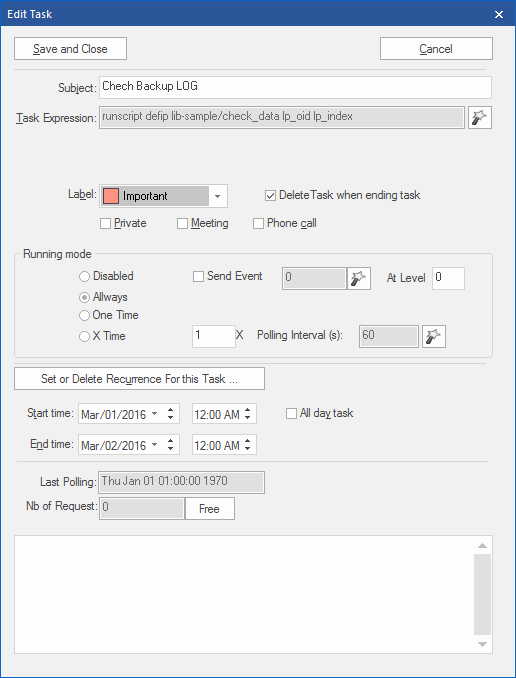
First fill the subject field with a text describing the goal of this new task in the calendar.
Select a task Expression. The Task Expression defines the action(s) performed in the period(s) of the task. ![]()
Label: Color uses to sort the usage of the task in the calendar
Running Mode Area
The Running Mode area of scheduled task editor offers 4 choices of operating mode:
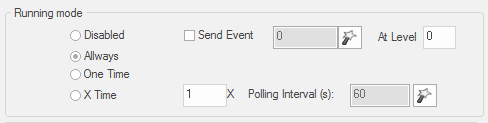
The Send Event checkbox activates the sending of a LoriotPro Event to select from the available Event list.
The Start Time and End Time fields define the date and time of start and end of the period of execution of the scheduled task.

The checkbox All day task imposes to the task to be active the whole day (24 hours). She appears at the top out of the time zone in the Daily view (Daily).
CAUTION: If a scheduled task covers several days, creating a recurrence may eventually generate multiple execution of it.
In the Edit Scheduled Task dialog, the Task Expression field defines the action performed in (the) time (s) associated (s).
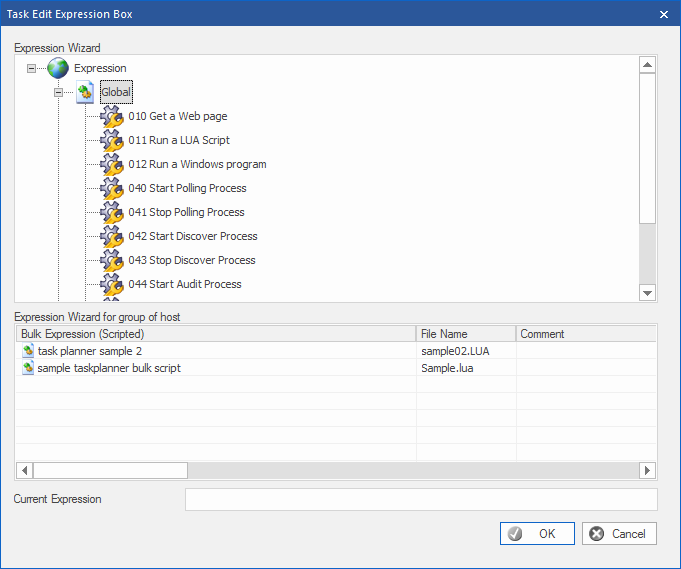
The dialog offer 2 ways for task selection.
Description of the Tasks
GLOBAL |
Description |
|
|---|---|---|
| 040 | Start Polling process |
Start the Polling process of LoriotPro |
| 041 | Stop Polling process |
Stop the Polling process of LoriotPro |
| 042 | Start Discover Process |
Start the Discover process of LoriotPro |
| 043 | Stop Discover Process |
Stop the Discover process of LoriotPro |
| 044 | Start Audit Process |
Stop the Audit process |
| 045 | Stop Audit Process |
Stop the Audit process |
Start Plugin |
|
|
Stop Plugin |
|
|
Generate a HTML report |
Collect a WEB page on a remote server with its url |
|
Send an EMAIL |
Send a email to somebody |
|
Send a SMS |
Send a SMS to somebody (require the SMS Dispatch Manager) |
|
Send Event |
Send a LoriotPro event to itself or to another LoriotPro |
|
Send SYSLOG |
Send a syslog to a syslog server (LoriotPro is a syslog server) |
|
Show an ActiveView |
Display on of the ActiveView |
|
Create a Windows POPUP |
Display a windows popup |
|
| 012 | Run a Windows program |
Start a Windows program |
| 010 | Check WEB server running state (get a Web page) |
Check if a WEB server is alive |
| 011 | Run a single LUA script |
Launch a script LUA |
Run a single LUA script over a group of hosts |
Launch a script LUA over a grpup of hosts |
|
| 100 | Stop LoriotPro and quit |
Stop LoriotPro and quit the application |
|
|
|
HOST checks & properties |
|
|
Check PING statut (on % of last 100 requests) |
|
|
Check SNMP statut (on % of last 100 requests) |
|
|
Check SNMP value |
|
|
Set SNMP value |
|
|
Disable all polling |
Disable the PING and SNMP availability polling |
|
Enable all polling |
Enable the PING and SNMP availability polling |
|
Disable the Ping polling of a host |
Disable the PING availability polling |
|
Enable the Ping polling of a host |
Enable the PING availability polling |
|
Disable the SNMP polling of a host |
Disable the SNMP availability polling |
|
Enable the SNMP polling of a host |
Enable the availability polling |
|
Disable an audit process of a host |
Disable the audit process of a host |
|
Enable an audit process of a host |
Enable the audit process of a host |
|
|
|
|
|
|
|
EVENTS |
|
|
| 013 | Disable all filter/actions of all Events |
Désactive tous les filtres de tous les Events |
| 014 | Enable all filter/actions of all Events |
Active tous les filtres de tous les Events |
| 015 | Disable all filter/actions of an Event |
Désactive tous les filtres d’un Event |
| 016 | Enable all filter/actions of an Event |
Active tous les filtres d’un Event |
| 017 | Disable a filter/action of an Event |
Désactive un filtre d’un Event |
| 018 | Enable a filter/action of an Event |
Active un filtre d’un Event |
Acknowledge all counters of all Events |
Acquitte tous les compteurs de tous les Events |
|
| 030 | Acknowledge the counter of an Event |
Acquitte le compteur d’un Event |
| 032 | Acknowledge Event filter/action |
Remize à zéro du compteur d’un filtre d’Event |
TRAPS |
|
|
| 020 | Disable all filters/actions of all Traps |
Désactive tous les filtres de tous les Traps |
| 021 | Enable all filters/actions of all Traps |
Active tous les filtres de tous les Traps |
| 022 | Disable all filters/actions of a Trap |
Désactive tous les filtres d’un Trap |
| 023 | Enable all filters/actions of a Trap |
Active tous les filtres d’un Trap |
| 024 | Disable a filter/action of a Trap |
Désactive un filtre d’un Trap |
| 025 | Enable a filter/action of a trap |
Active un filtre d’un Trap |
|
|
|
| 031 | Acknowledge the counter of all filters/actions of all Traps |
Remize à zéro de tous les compteurs de tous les filtres de Traps |
| 033 | Acknowledge the counter of a filter/action of a Trap |
Remize à zéro de tous le compteur d’un filtre de Trap |
|
|
|
SYSLOG |
|
|
Acknowledge all Syslog |
|
|
|
|
|
Global Object |
|
|
Stop Global Object |
|
Expression applied to a Group of Hosts
Expression applied to a Group of Hosts use LUA scripts to perform a batch processing on a host selection.
By clicking on a Bulk Expression the following dialog box is displayed.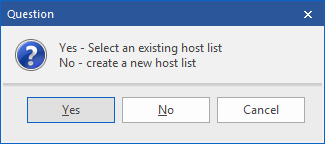
The Yes option opens a dialog for the selection of a list (LUA file) previously created with the button Save Selection as LUA of the dialog box used for the creation of hosts list.
The No option opens the dialog box below used for the creation of hosts list.
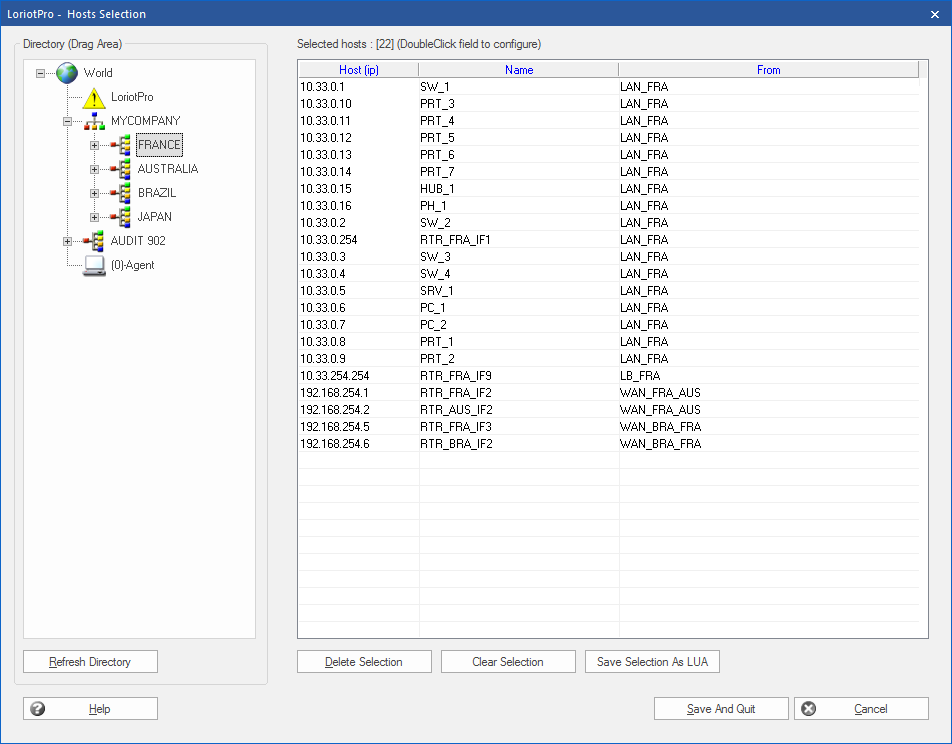
When clicking on a Bulk Expression a dialog box is displayed. It is necessary to select at least one host or more with a drag and drop from the directory on the left toward the host list on the right.
When the list is complete, quit with the Save and Quit button. A dialog box opens to enter the name of the file containing the list of hosts for this treatment.
The created list can be saved with Save Selection as LUA for future use. This avoids in the case of complex selections having to recreate the list every time.
Hosts lists are saved in LUA script file in the directory /bin/config/taskplanner/hostlist/.
 www.loriotpro.com
www.loriotpro.com |
|