| Administrator Handbook | Table of contents |
|
The Task Scheduler executes at scheduled dates and times, tasks of network administration and monitoring.
Task manager consists of a graphical user interface offering a calendar containing all the tasks to be performed and a background treatment process.
The treatment process continuously monitors (every 30 seconds by default) in the calendar for the current day and time, the tasks to execute and launch their execution if necessary. If multiple tasks must be performed on the same period, they are sequentially processed in the order they were queued.
CAUTION: It is important to take into account that the date and time of beginning of performing a task may not be met. If other tasks are in progress and not completed they will result in a delay in the execution of this new task.
A task is a process that can also be repeated at regular intervals during the time period defined in the calendar.
The diagram below shows an example configuration.
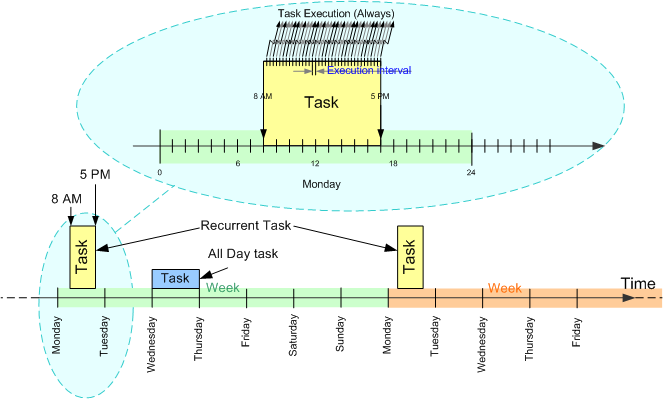
A task (in yellow) is scheduled between 8 am and 5 pm on Mondays, so it is also recurrent. In the zoom is also observed that the execution rehearsal is on (always). The action generated by this task will be repeated throughout the period based on the execution interval configured. This is the typical case of a test of availability of a network service on hours worked, alarms generated by this test will be generated only during the period 8am - 17 pm every Monday.
The Task planner is available from the Configure Menu option of LoriotPro, option Task Planner.
The task planner displays on the left a calendar and on the right the view(s) with the planned tasks.
There are 5 different ways of viewing planned tasks.
The Daily View:
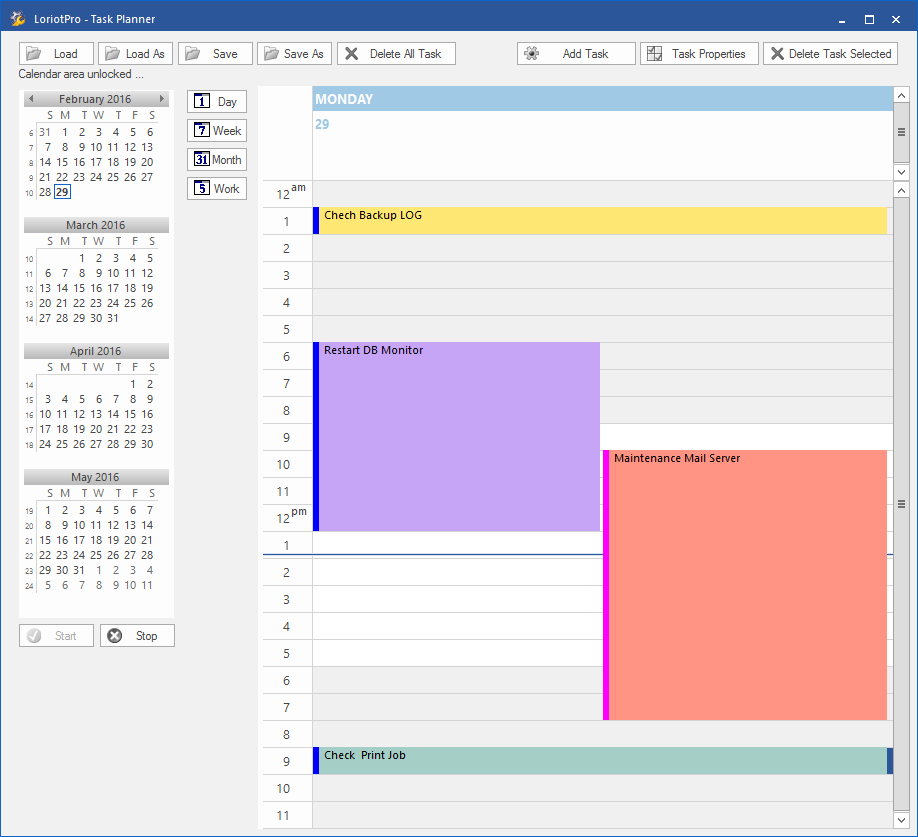
| Load | Load or reload the default planning (This one is loaded by default at LoriotPro startup) |
Save |
Save the current planning as the default planning (The one that will be loaded at next LoriotPro startup) |
Load from |
Load a planning from a backuped planning |
Save as |
Make a backup of the planning under a new file name (not the default) |
Add Task |
Add a new task in the calendar. If a calendar time zone was previously selected, this one will be taken into account. |
Delete all Tasks |
Delete all the tasks in the planning |
Delete Selected Task(s) |
Delete one ormore selected tasks in the planning |
Task Properties |
Open the properties dialog box of a task |
Help |
Display this help file |
| Day | Show the daily view of the calendar |
| Week | Show the weekly view of the calendar |
| Month | Show the monthly view of the calendar |
| Work | Show the week working days view of the calendar |
| Start | Start the execution of planned tasks |
| Stop | Stop the execution of planned tasks |
 www.loriotpro.com
www.loriotpro.com |
|