| Administrator Handbook | Table of contents |
|
Effects can be applied to a graphical object located in an Active View of LoriotPro
Among the possible effect that can be done, there are:
Select the properties of the object within the Active View. You can be in Edit mode or in exploitation mode.
Select the Effect Tabs, you should have a dialog box like below.
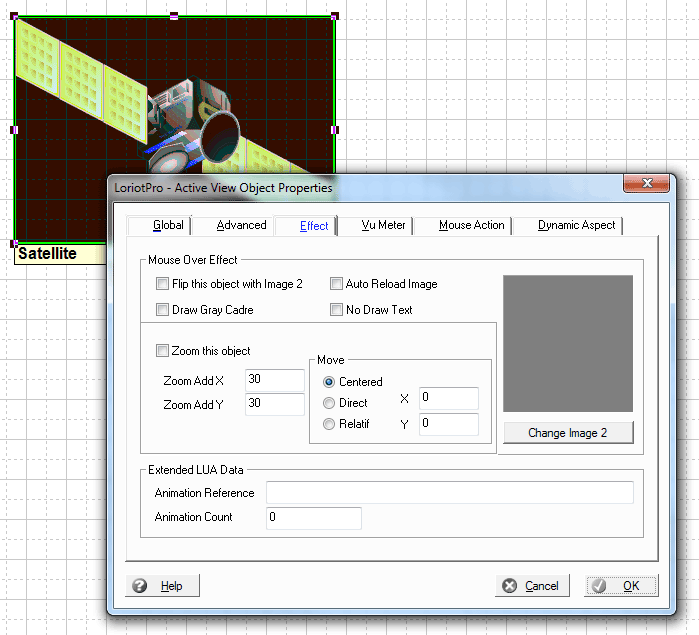
You can set:
Flip this object with Image 2: The default image set for this object with change for the image define in Iamge2 area of this dialog box.
Draw Grey Cadre: Add a surrounding rectangle to the object
Auto Reload Image: Force the loading of the image from the file instead of memory. If the image is a graph that is generated regularly this option force the load of the last version.
No Draw Text: This option hides the small text of the object name appearing by default on the left bottom side when the mouse is over.
Zoom this object: ACtivate the Zomm effect
Zoom Add X: Define the number of pixels added to its X width
Zoom Add Y: Define the number of pixels added to its Y hight
Move option
Centered: the object is zommed around its center
Direct: the object is moved to the X,Y position from the top left corner of the Active View drawing area
Relatif: the object is moved to the X,Y position from the center of the current object
Below an example of a zoom effect with a relatif sifht of ten pixel in X and Y.
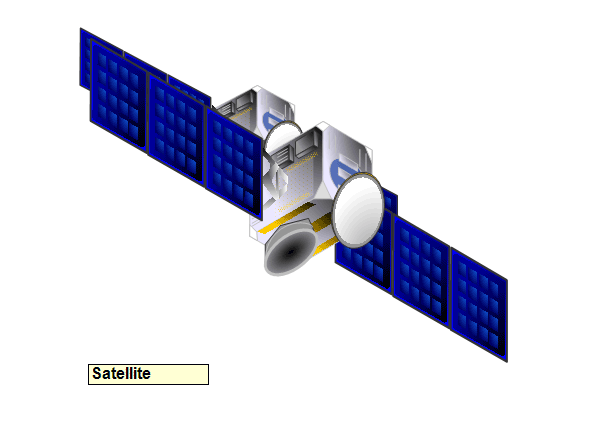
The Extended LUA Data option allows you to define a reference number for this object and a number of time to play an animation script.
The reference will be use by an animation script to manipulate this object among other.
 www.loriotpro.com
www.loriotpro.com |
|