| Administrator Handbook | Table of contents |
|
The dialog box Layers of an Active View in LoriotPro allows you to:
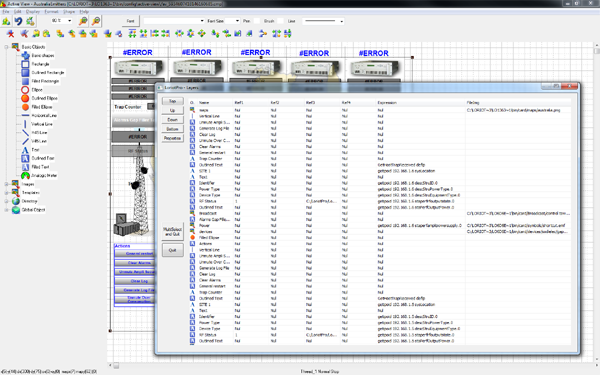
As a reminder, each graphical object of an Active View uses one layer.
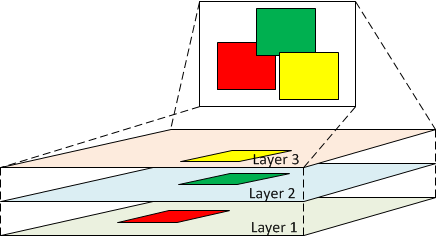
Remark: The transparency property of an object allows to see the underlying layers.
To access the Layers dialog box, select the Shape ->Layers options of the Active View main menu.
The Layers dialog box should be displayed.
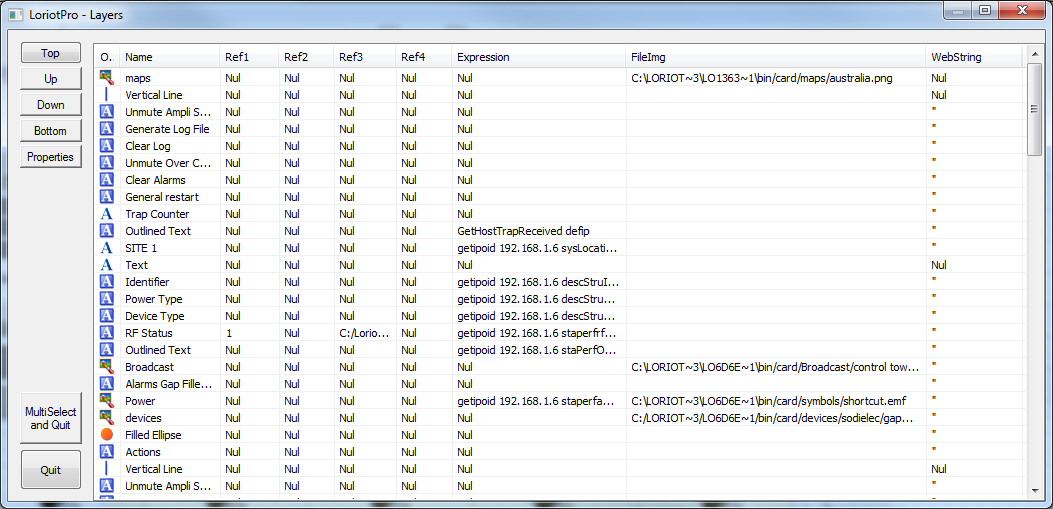
Buttons description
| Top | Move the selected graphic objects on top of the first layer |
| Up | Move the selected graphic object one layer up |
| Down | Move the selected graphic object one layer down |
| Bottom | Move the selected graphic objects at bottom layer |
| Properties | Opens the dialog for editing the properties of a graphic object |
| Multi Select and Quit | Closes the dialog box LAYERS in maintaining the multiple object selection active |
| Quit | Quit with the current objet selection |
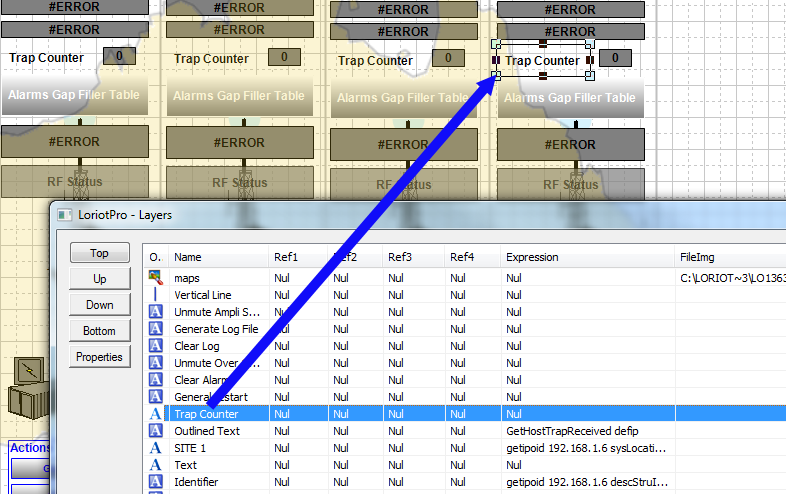
 www.loriotpro.com
www.loriotpro.com |
|