| Administrator Handbook | Table of contents |
|
When you launch Active View, the application window opens displaying the drawing window. The rectangle on the right of the drawing window is the drawing page where you create your drawing.
Graphic object navigator is the area at the left of the application window that contains a tree of graphic objects that could be added by drag and drop to the drawing window.
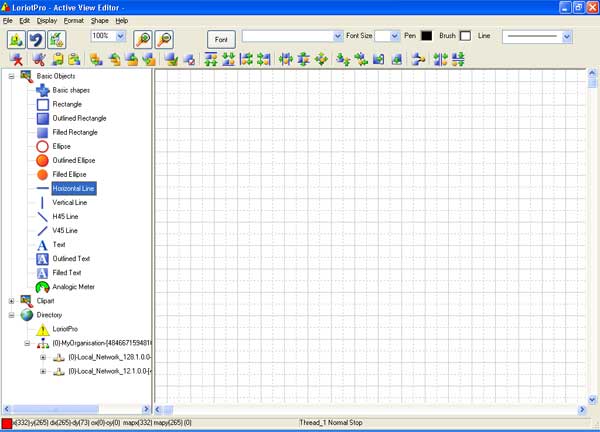
Graphic editor mode
Application commands are accessible through the menu bar and toolbars. The standard toolbar contains buttons that are shortcuts to many of the menu commands.
The upper toolbars offers the following options
| Icon |
Function |
Description |
|
|
Load Home Map |
Load the default view The default view is the last file save with the � save as � option |
|
|
Undo |
Undo an action Remark: The history is limited to the 9 last actions. |
|
|
Process |
Switch from edit mode to process mode |
| Zoom |
zooming in and out of a drawing page by specifying percentage of original view |
|
|
|
Zoom + |
Change to the upper display size |
|
|
Zoom - |
Change to the lower display size |
|
|
Font |
Allow the selection of the font from a dialog box. |
| Font |
|
|
|
|
Font size |
|
|
|
Pen |
Color selection of text and line |
|
|
Brush |
Color selection of surface |
|
|
Line |
Width selection for line graphic object |
The lower toolbars
| Icon |
Function |
Description |
|
|
Delete |
Delete an graphic object |
|
|
Cut |
Cut and graphic object to the clipboard |
|
|
Copy |
Copy and graphic object to the clipboard |
|
|
Paste |
Paste and graphic object to the clipboard |
|
|
Layer at bottom position |
The selected graphic object is moved behind the all other graphic object (layer) |
|
|
Layer on top position |
The selected graphic object is displayed in front of the next graphic object (layer) |
|
|
Move one layer up |
The selected graphic object is moved in front of the next graphic object (layer) |
|
|
Move one layer down |
The selected graphic object is moved behind the next graphic object (layer) |
|
|
Select Next graphic object |
Select the next graphic object in the display order (layer) from front layer to back layer |
|
|
Properties |
Display the properties screen of the graphic object |
|
|
Align top |
Align n graphic objects on the top side of the last selected one |
|
|
Align bottom |
Align n graphic objects on the bottom side of the last selected one |
|
|
Align left |
Align n graphic objects on the left side of the last selected one |
|
|
Align right |
Align n graphic objects on the right side of the last selected one |
|
|
Make same width |
Size n graphic objects with the same width as the last selected one |
|
|
Make same height |
Size n graphic objects with the same height as the last selected one |
|
|
Make same size |
Size n graphic objects with the same height and width as the last selected one |
|
|
Centre horizontal |
Centre n graphic objects on the horizontal position of the last selected one |
|
|
Centre vertical |
Centre n graphic objects on the horizontal position of the last selected one |
|
|
Resize from height |
Resize an graphic object with the same height as its width |
|
|
Resize from width |
Resize an graphic object with the same width as its height |
|
|
Connect selected |
Connect with a connector graphic object two graphic objects |
|
|
Space across |
Distribute a similar space between graphic object horizontally |
|
|
Space down |
Distribute a similar space between graphic object vertically |
The menu options are:
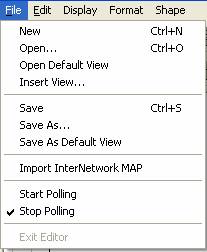 �
�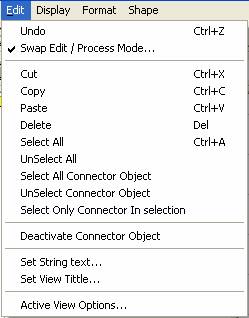 �
�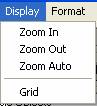
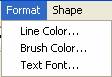 �
�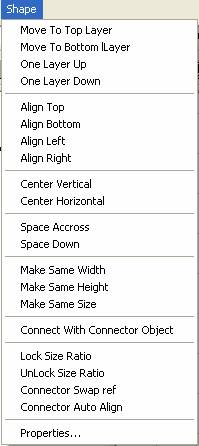
Warning: Most of these options are applied to the current selected group of graphic objects.
 www.loriotpro.com
www.loriotpro.com |
|