| Administrator Handbook | Table of contents |
|
The Database server installation describe how to install database engine that will support SQL requests.
In the Following chapter we will see how to install:The following example uses the Windows Essentials (x86) 4.1.13a 15.4M that we downloaded in msi format.
We install the database server on the same machine as we have installed LoriotPro. Be sure that no other SQL server are already running on this machine.
file downloaded : mysql-essential-4.1.13a-win32.msi
Run the msi

Click on the next button
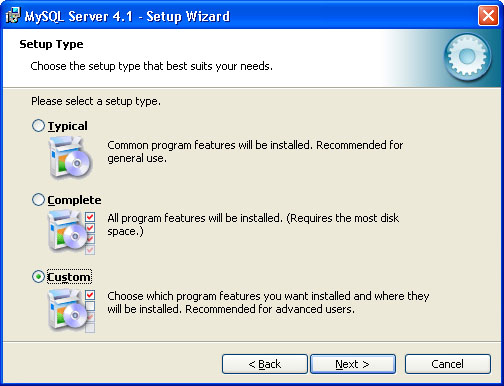
We choose the custom option
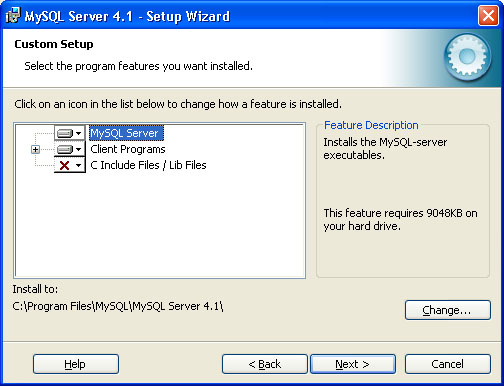
we change the install path (optionnal, you can keep the default)
The next screen asks you to start the installation, click next.
After installation the following windows allow you to create an account on the mysql web site.
We skip this option.
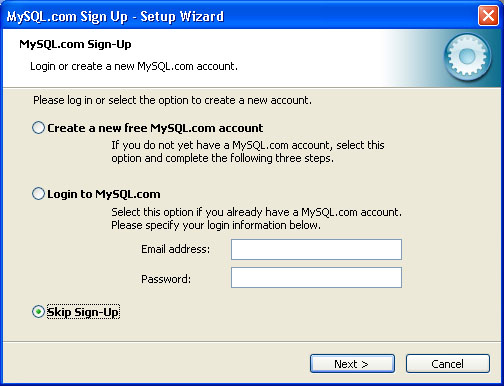
At the end the procedure allows you to run the Configuration program.
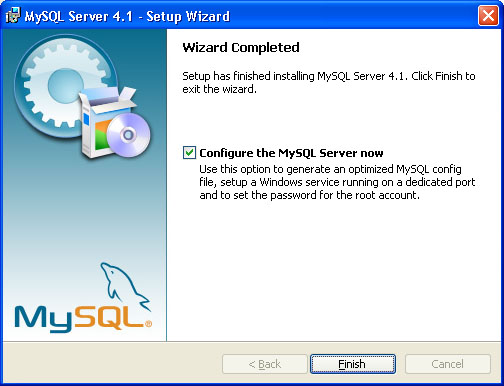
Leave the checkbox.
MySQL Server 4.1 configuration
The configuration of the server can be done by the Server Instance Configuration Wizard.
This Wizard is available form the Windows program list.
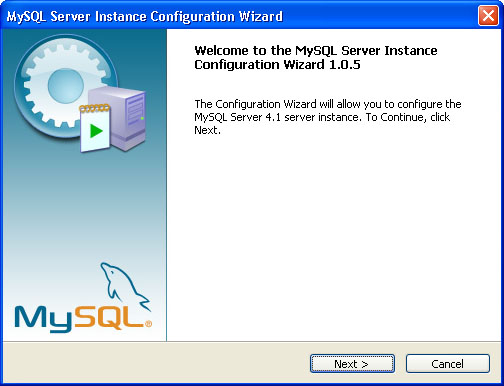
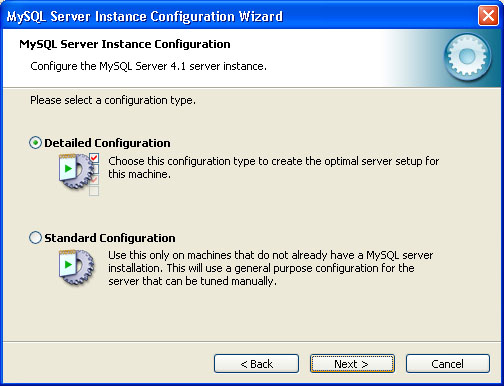
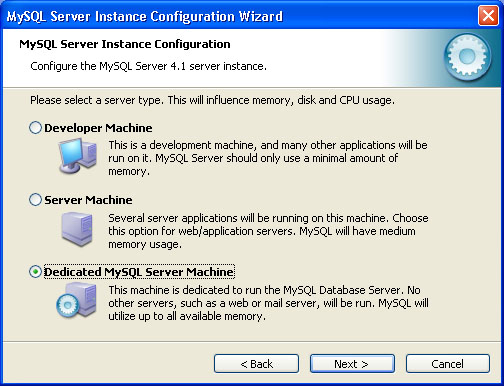
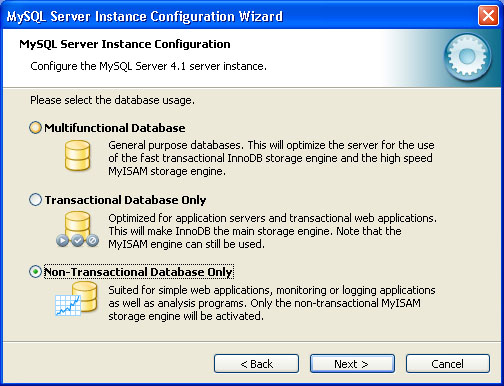
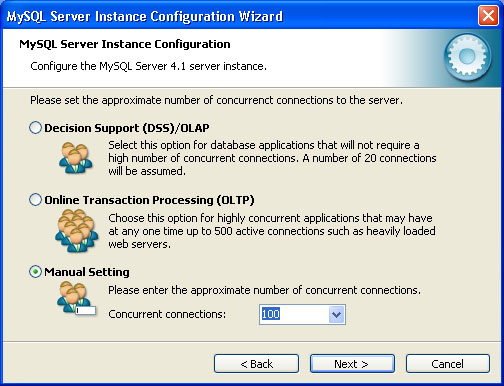
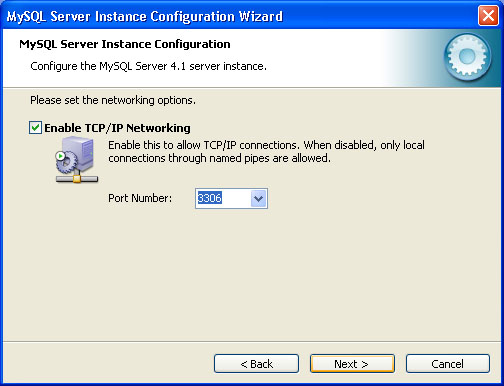
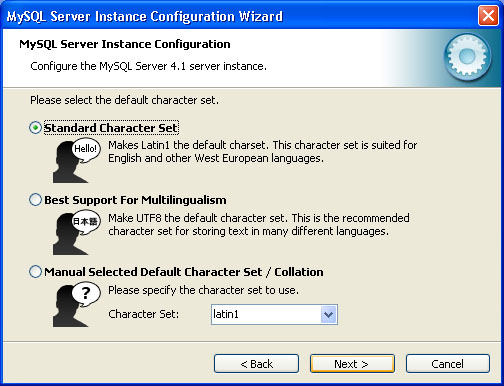
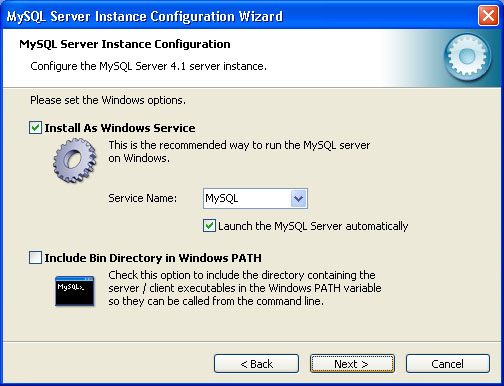
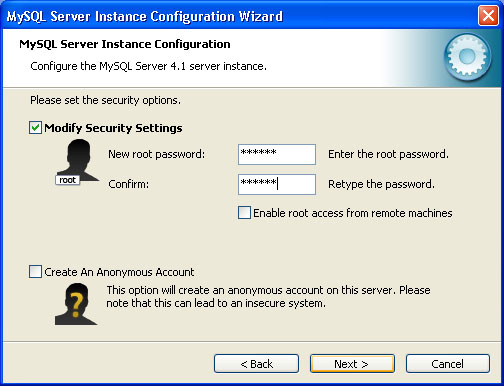
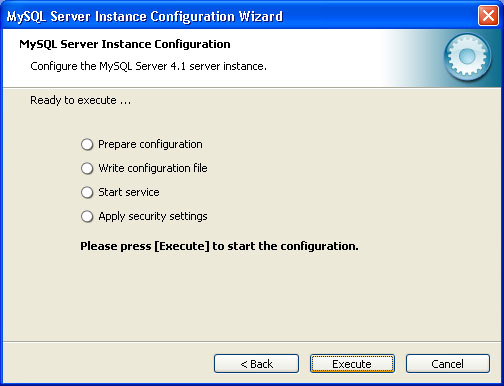
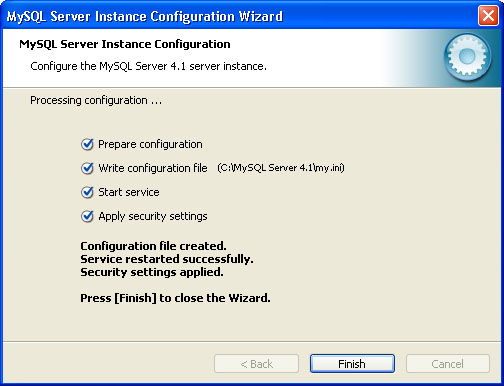
Starting and Stoping the MYSQL Server
You can start and stop the server running as a service from the Windows service.
Select Control Panel -> Administrative Tool -> Services
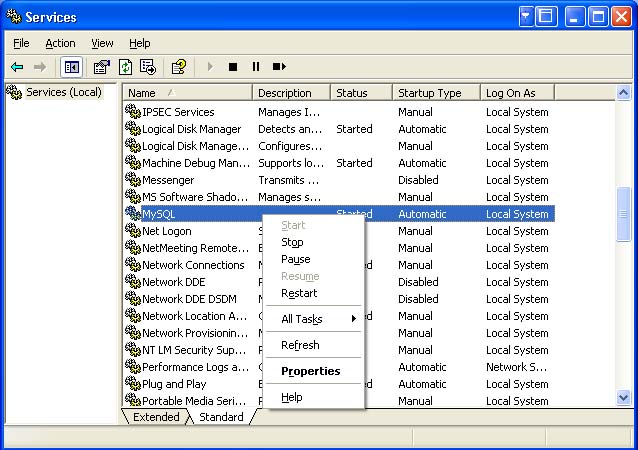
Checking the MYSQL server availability
A simple checking can be done by using the client tool provided with MYSQL essential package.
The program MYSQL command line client is available in the program list.
Run it, a console is displayed asking you to enter a password. Enter the password that you have choose for the root user during the installation. The mysql prompt appears.
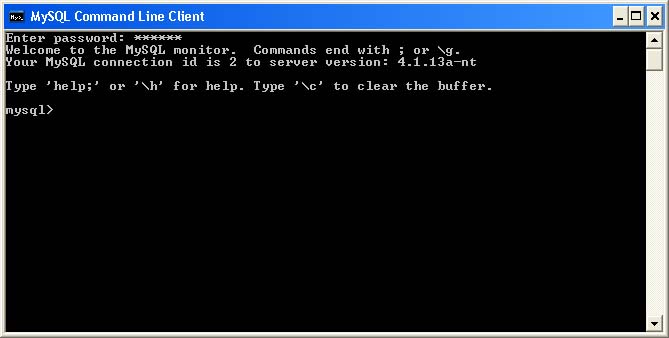
Type the following command
mysql> select host,user, password from mysql.user;
the SQL request is performed and display a table of the users
+-----------+------+------------------+
| host | user | password |
+-----------+------+------------------+
| localhost | root | 710c7c0965426cce |
+-----------+------+------------------+
1 row in set (0.00 sec)
Installing and using SQLyog - FREE Edition
This Windows program is a full graphical interface to MYSQL server. It can help you to manage your MYSQL database easily.
You can download it from http://www.webyog.com/
After installation at first startup the program ask you to creat a profile that will open database by default.
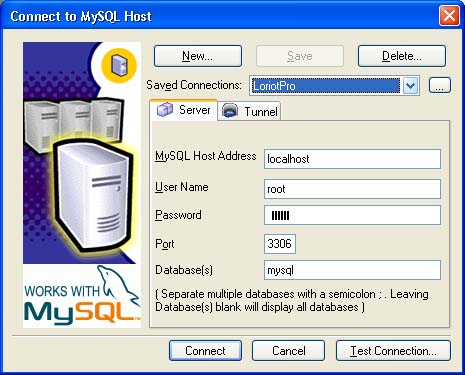
Click the connect. The following screen is displayed. You can now see for example the user table that contains the root user by selecting the Table Data tab on the right pane and the user tree option on the left pane.
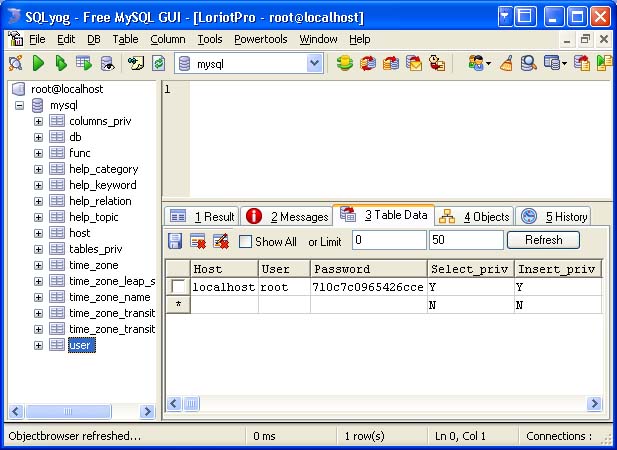
 www.loriotpro.com
www.loriotpro.com |
|