| Administrator Handbook | Table of contents |
|
Mrtg Style Graph Process
Introduction
MRTG is one of the most popular software available to the public domain. This software generates graphics with the results obtained from SNMP requests.
The collected SNMP data can be displayed in 4 MRTG graphs.
- A daily graph : trend of the last 24 hours, sampling interval is 5 mn
- A weekly graph : trend of the last week, sampling interval is 30 mn
- A monthy graph : trend of the last month, sampling interval is 2 hours
- A yearly graph : trend of the last year, sampling interval is 24 hours.
Example of daily graph.
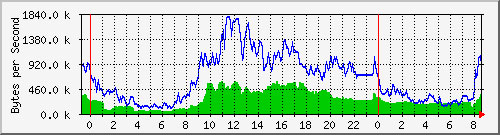
The use of MRTG in a window environment needs other software modules such as a Perl interpreter. The goal of LoriotPro is to be able to generate graphics like MRTG but without using the Perl interpreter and configuration files. LoriotPro could not only do that successfully but also allows the attachment of tasks (drawing graphics) to any host of the Directory. In fact, LoriotPro only uses the rateup.exe program of the MRTG software suite, this one creates the gif image format from the SNMP data collected by LoriotPro This gif images are displayed in HTML pages.
Remark: There are other ways of generating graphics and the use of MRTG is only here for those who want this type of graphics.
The rateup.exe program is not provided in the LoriotPro package. If you want to use it you should download it from Internet and copy the exe file in the /bin directory of LoriotPro
Where to download MRTGThe author of MRTG is Tobias Oetiker, and co-author is Dave Rand. The software is available at :
�http://ee-staff.ethz.ch/�etiker/� http://www.bungi.com
The software has been adapted to Windows platform by Stuart Schneider.
The file rateup.exe use by the software and tested is extracted from the 2.9.12 version of MRTG.
![]() Warning: Recent version of the rateup.exe is not longer
supporting the creation of gif file format but only the creation of png file
format. To display png file you should check the box available in the MRTG
Process console.
Warning: Recent version of the rateup.exe is not longer
supporting the creation of gif file format but only the creation of png file
format. To display png file you should check the box available in the MRTG
Process console.
![]()
MRTG graphics Directory
We have seen in the previous chapter that the Directory has various object types such as the hosts and network objects. Another type of object is the task object. A task is attached to a host object and does the processing of the SNMP data collected on this device. The� MRTG process uses these data to build graphics.
This way, it is possible for example to graph the traffic seen on a network interface.
MRTG task Directory insertionWe will use a host in the Directory as an example. This host is a router interface and has the IP address 10.33.10.121. Its name is ‘Default Gateway’.
![]() Warning: The attachment of a MRTG task
to a host is only possible if the host settings for this host are valid. LoriotPro
send a request to collect the list of available interfaces; if the host doesn’t
answer to these requests, the task insertion will not be possible.
Warning: The attachment of a MRTG task
to a host is only possible if the host settings for this host are valid. LoriotPro
send a request to collect the list of available interfaces; if the host doesn’t
answer to these requests, the task insertion will not be possible.
From the Directory select a host and call the contextual menu with a right click.
Insert Task>Graph Interfaces (MRTG Style).
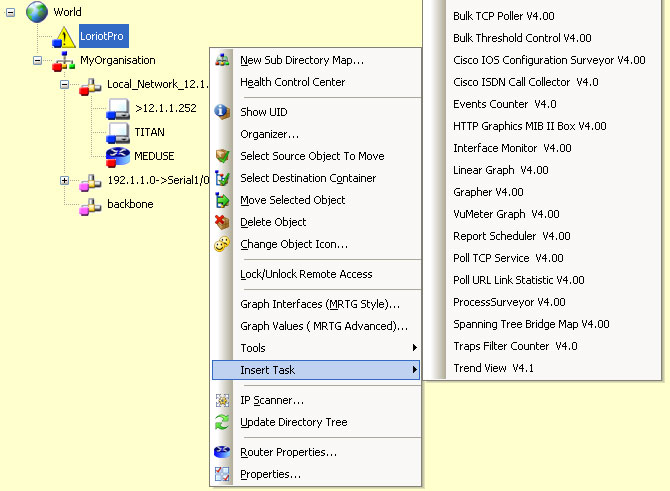
Task insertion
Or from the main menu
Directory>Insert Task>Graph Interfaces (MRTG Style)… �
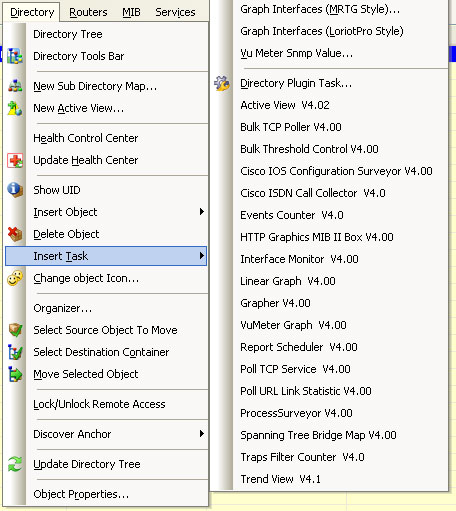
Task insertion of� MRTG type with the main menu option
If the host is responding to the SNMP requests of the interface list, a window should appear allowing you to choose the interface to graph.
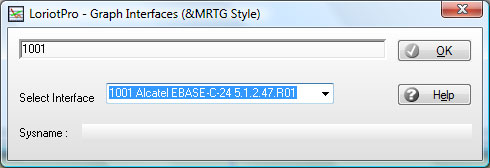
Selection interface window
Select just he desired interface in the combo box and then click OK.
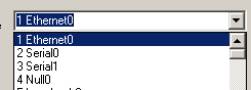
Interface selection
Remark. If you want to cancel the task
insertion click on ![]() .
.
When done, the configuration windows disappears and you should see the new task object attached to the host object.
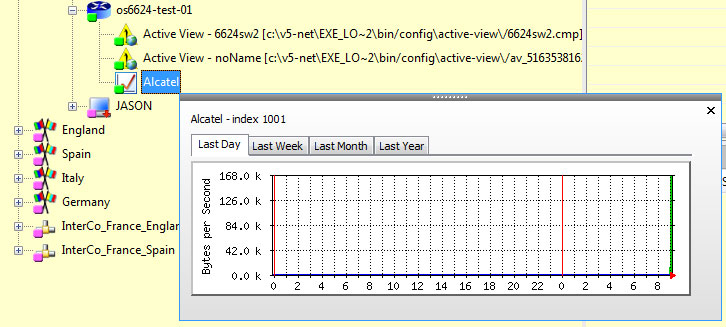
MRTG graphic attached to a host
From now on, the software will do requests every five minutes on the 10.33.1.121 host to gather traffic counters on the interface Ethernet0 and will generate the MRTG graphic style.
To view the generated graphics just click on the task object in the directory.
To modify the selected interface, choose the property options of the task contextual menu.
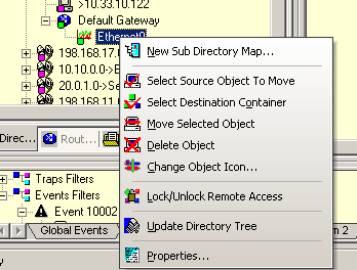
MRTG task properties
When you click on a MRTG task your preferred WEB Navigator should open with your graphics.
If you see a Html page with the text but no graphics then the rateup.exe program might not be installed correctly in the LoriotPro program /bin directory. It is also possible that the created images have not the gif format.
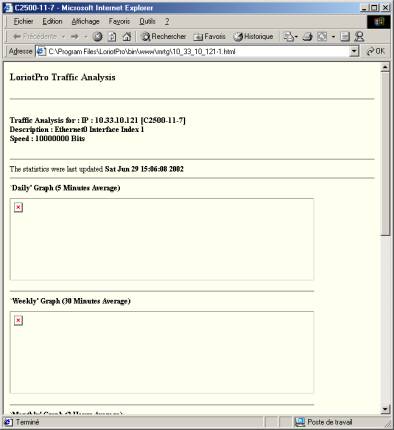
Example of result if the rateup.exe is not installed
Remark. Graphics are available only five minutes after following the task insertion.
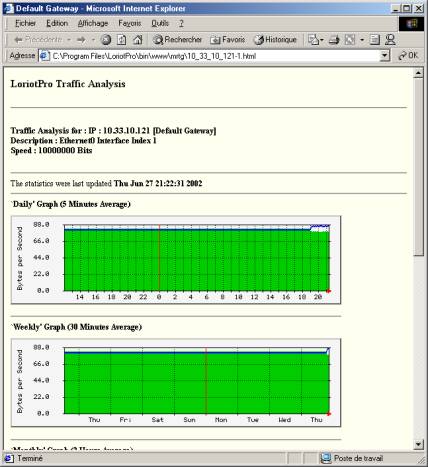
Rateup is working fine
It is possible to insert multiple tasks for the same host. You just need to repeat the same operation for each interface to graph.

Multiple insertion
The Directory displays the task status by coloring the icon.
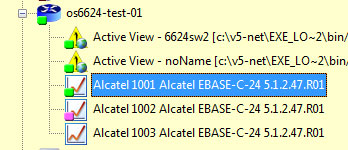
MRTG task Status, here in green
Table of task status colors
| Color |
Status |
| No color |
Just inserted in the Directory |
| Magenta |
As not been used yet (5 minutes between each cycle) |
| Green |
The host is responding to requests |
| Red |
The host is not longer responding to requests |
MRTG graph process supervision
Each five minutes, the MRTG graph process sends the appropriate request for all object tasks. A supervision window is dedicated to the control of the process.
To access the supervision window you should select the following option in the main menu.
ConFigure >MRTG Style Graph Process…
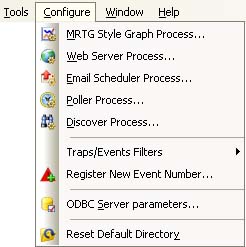
Main menu MRTG graph Style process
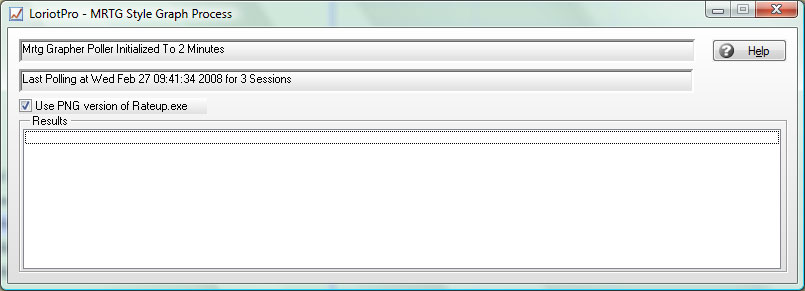
MRTG Graph process console
The supervision window allows you to see how the process is working in real time.
To close this window click on the upper right corner
icon ![]() .
.
 www.loriotpro.com
www.loriotpro.com |
|