| Administrator Handbook | Table of contents |
|
The Mib tree has an associated tool that allows you to manage MIB objects.
From the main menu :
MIB>Tools

Main Menu for MIB Management
From the context menu of the MIB Tree
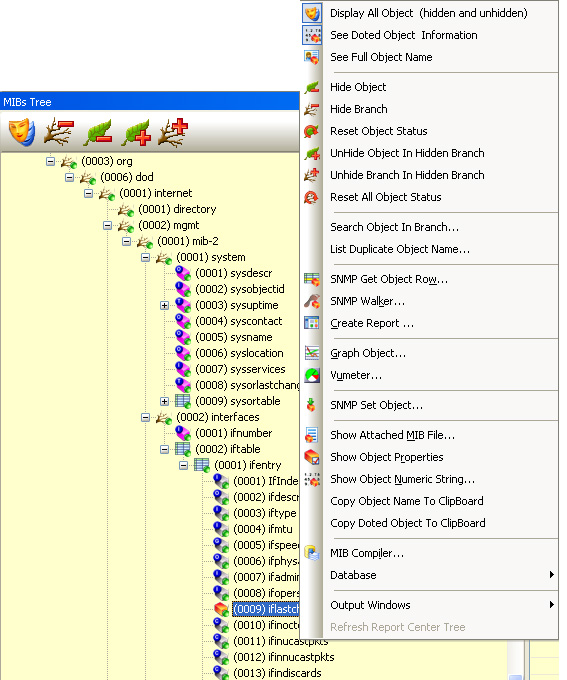
MIB Tree context menu
This chapter provides a short description of MIB associated tools.
Remark: In all cases, you must first select an MIB object before starting any of these tools.
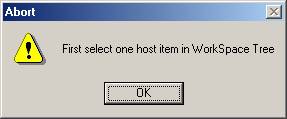
Table of MIB Tree tools
| Tools |
Description |
| Walk |
If you select
this option, a dedicated process will be started and the default host
will be browsed on any SNMP object located in the selectable MIB tree
branch.
|
| |
Hidden/Unhidden mode. The Mib tree has two display modes. The Unhidden mode display all the branches and objects and allow you to specify what should be display in hidden mode. |
| |
Hide an object |
| |
Hide a branch |
| |
Reset object status |
| |
Unhide this object from this hidden branch |
| |
Unhide this branch |
| |
Reset all object status |
| |
The Snmp Walker is started with the default host and the currently selected branch of the MIB tree. |
| |
If the selected object is a table, all values of the table’s objects will be displayed. Warning: If the object is not indexed (table type) the following error displays. |
| |
This option calls
a plug-in that graphs the selected MIB object on the default host. As an example, let’s take the ifinoctets.1 object in the above display, the software will ask you to use the OID instead of the name. If your choose No, the following window will be displayed. Warning: The LoriotgraphCounter2.slp plug-in is automatically displayed and shows the selected host interface network traffic. Warning: If you use the object name and if the object name is not registered in LoriotPro the SNMP request will fail. MIB object registration is done only after a compilation and restart of LoriotPro. |
| |
This option uses the same concept as the previous one but displays a VU-meter
The LoriotgraphGauge3.slp plug-in is detailed in the plug-in chapter Warning: The plug-in is automatically attached to the default host. |
| |
This option allows you to do an SNMP set command on any SNMP read-write object. Warning: Negative values are not supported and the ReadWrite community must be valid for the selected host. |
| |
This option opens the MIB file where the object is defined �in the editor tool. |
| |
This option shows the current MIB Tree object OID string. |
| This option copies the object name to the clipboard Remark: It is very useful when you write scripts with object names |
|
| This option copies the object SNMP OID to the clipboard Remark: It is very useful when you write scripts with object names |
|
| |
This option forces the creation of a report with the Report Generator tool by using the MIB file. Remark: If the script file doesn’t exist LoriotPro can generate it for you. At this point the Report Generator tool is started. |
| |
Various OID informational messages are displayed in a dedicated window: |
 www.loriotpro.com
www.loriotpro.com |
|