| Administrator Handbook | Table of contents |
|
The automatic launch of LoriotPro when starting the server is essential to reduce downtime of operation in cases of an unvolontary stop of the server.
This is the case for example where the server is virtual and there restarting the virtual machine.
To access this mode, you must:
ChekWatchDog is monitoring program that checks that LoriotPro is always working properly. If this option is selected, the program CheckWatchdog is launched on server restart it detects that the LoriotPro program is not present and launches it.
The Windows Control mode opens the user's session of your choice without human intervention.
First step is to open Run command box by simultaneously pressing Windows logo and R keys (Windows+R).
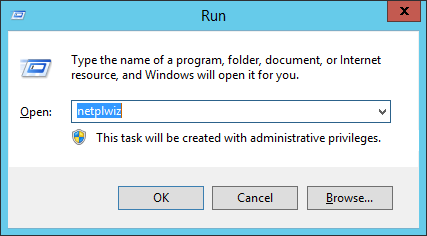
In the Run dialog box, type Netplwiz and then press Enter key.
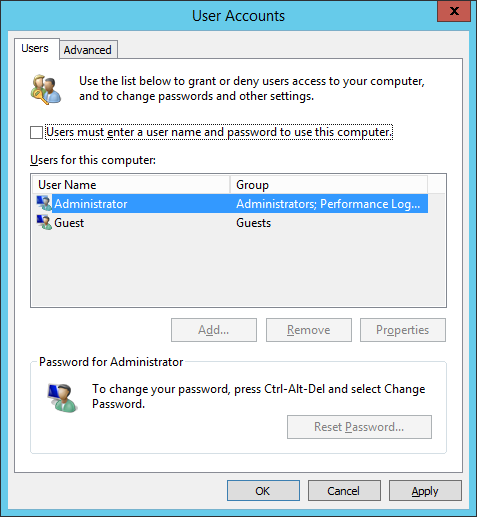
In the resulting User Accounts dialog, select your user account first and then uncheck the option labelled Users must enter a user name and password to use this computer.
Click Apply button to see Automatically sign in box.
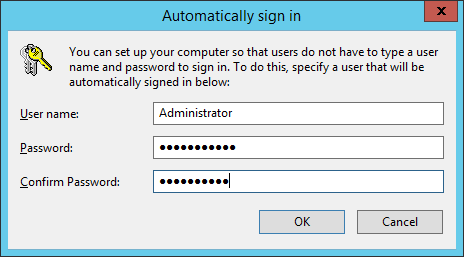
In the Automatically sign in dialog, type your password and then re-enter the password to confirm the same.
The alternative is to intervene directly in the Windows registry to activate the mode (AutoAdminLogon.).
The procedure is explained in this KB (Microsoft Knowledge Base)
https://support.microsoft.com/fr-fr/kb/32473
At the next restart, the user login will be automatic.
Windows has a dedicated folder (Startup Folder), which allows to launch any application automatically when it starts, and after the user logon.
We will need to copy a shortcut of CheckWatchdog or LoriotPro program in that directory to have the functionality we need.
The first step is to copy the shortcut of the LoriotPro program or the CheckWatchdog program located on the desktop into the clipboard (right clic and copy).
Then you have to open the Run dialog box by simultaneously pressing the Windows key + R (R).
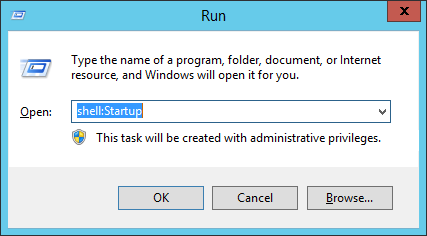
type shell:startup and click OK
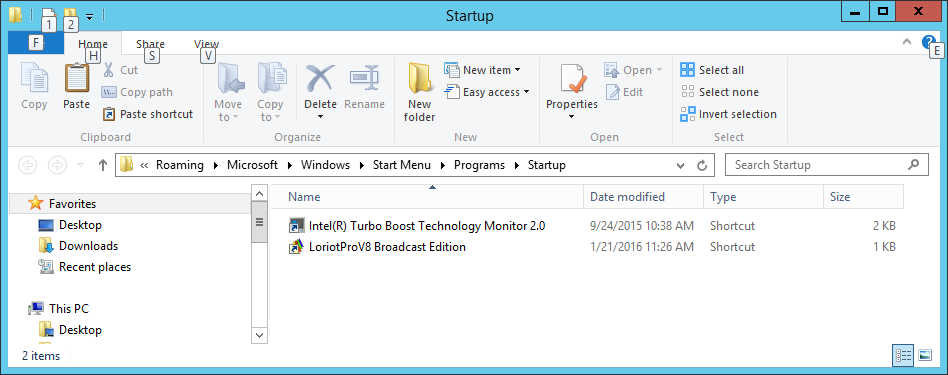
The "Startup" folder is located in:
C: \ Users \ username \ AppData \ Roaming \ Microsoft \ Windows \ Start Menu \ Programs \ Startup
Paste your shortcut LoriotPro or CheckWatchdog in this directory
Restart the server or logon off logon on to check
 www.loriotpro.com
www.loriotpro.com |
|